HomeLab 6: Dockerized RStudio Server, packages, persistent storage and SSL certs
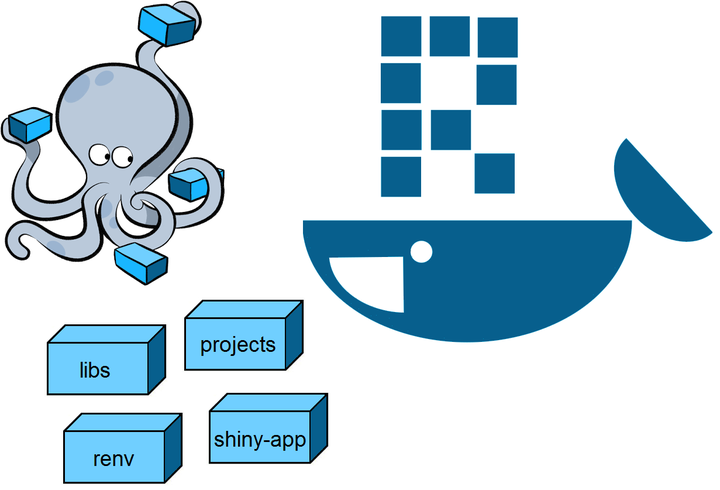
Reason
R is used together with Docker for Reproducible Research and isolated development environments. Apart from the transparency, portability, extensibility and reusability that Docker provides in these context, having RStudio Server accessible in the browser from anywhere is awesome.
My main aim for this post, and the next one about Shiny Server, is to have at my disposal two services that share some resources but remain separate for ease of maintenance.
I decided that the Shiny Server should be its separate image, but it will need to access the same user installed package library (library folder). This is where volumes come into play. Also, for easily transferring files (like R projects and scripts) to the container, bind mounts are need.
Finally, this process is made easy by the Rocker Project that offers docker images for RStudio Server and a simple way of creating your own images.
For R versions >= 4.0.0 you should use the rocker-versioned2 images that are based on Ubuntu LTS.
To make matters even simpler, these images come prepackaged with important system dependencies and multiple sets of R packages. The images build upon one another by using the rocker_scripts that come with each image.
We will use the rocker/verse image. This image is large and provides many packages for convenience. For reference, here is the versioned stack from the Rocker Project for the rocker-versioned2 images:
| image | base image | description | pulls |
|---|---|---|---|
rocker/r-ver | ubuntu | Install R from source and set RSPM as default CRAN mirror |  |
rocker/rstudio | rocker/r-ver | Adds RStudio Server |  |
rocker/tidyverse | rocker/rstudio | Adds tidyverse packages & devtools |  |
rocker/verse | rocker/tidyverse | Adds tex & publishing-related package |  |
1. Install Docker and Docker Compose
I provide a walkthrough on this in my HomeLab 3 blog post.
2. Bring RStudio Server container up
Created directories for volumes/bind mounts
sudo apt update
sudo apt upgrade
cd $HOME
cd Installs/
# make folders for volumes/bind mounts
mkdir rstudio
cd rstudio/
mkdir renv
mkdir r-projects
mkdir r-scripts
mkdir shiny-apps
My docker-compose was inspired by repo of TelethonKids and one of its forks.
docker-compose.yaml:
version: "3.6"
services:
rstudio:
image: rocker/verse:latest
container_name: rstudio
restart: unless-stopped
#env_file: .rstudio.env # can declare password in here if needed
ports:
- 8787:8787
environment:
- PASSWORD=password # change this
volumes:
- type: volume
source: rstudio
target: /home/rstudio
#volume:
#no-copy: true
- type: bind
source: ./r-projects
target: /home/rstudio/r-projects
- type: bind
source: ./r-scripts
target: /home/rstudio/r-scripts
- type: bind
source: ./renv
target: /home/rstudio/renv
- type: bind
source: ./shiny-apps
target: /home/rstudio/shiny-apps
- type: volume
source: r_libs
target: /usr/local/lib/R
#volume:
#no-copy: true
volumes:
r_libs:
rstudio:
Move the docker-compose.yaml to rstudio directory
# move the docker-compose.yaml to rstudio/
# e.g. sudo mv /home/vncuser/docker-compose.yaml /home/claudiu/Installs/rstudio
Bring container up:
sudo docker compose up -d
Visit local host http://127.17.0.1:8787 or local IP (in my case http://192.168.0.2:8787). Log in with:
- user:
rstudio - password:
password(you should change this in thedocker-compose.yamlfile)
3. Reverse Proxy RStudio Server
As outline in previous posts, I use Nginx Proxy Manager for reverse proxying. To add a Proxy Host, connect to the Administrator user of Nginxpm and do the following:
Hosts > Add Proxy Host
Details
- Domain Names: rserv.psychlab.eu
- Scheme: http
- IP: 192.168.0.2
- Port: 8787
- Cache Assets: disabled
- Block Common Exploits: enabled
- Websockets Support: enabled
- Access List: Publicly Accessible
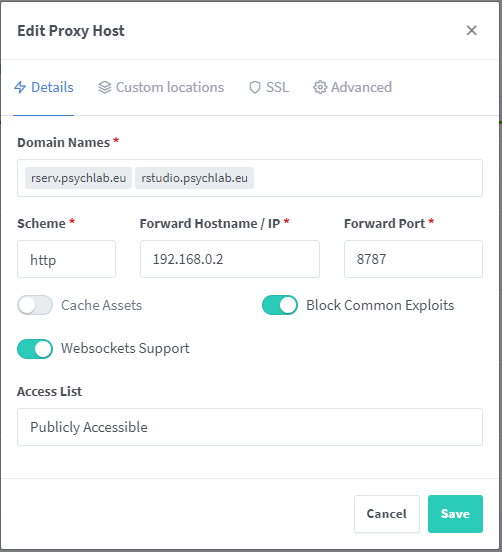
SSL
- SSL Certificate: *.psychlab.eu, psychlab.eu
- Force SSL: enabled
- HSTS Enabled: enabled
- HTTP/2 Support: enabled
- HSTS Subdomains: disabled
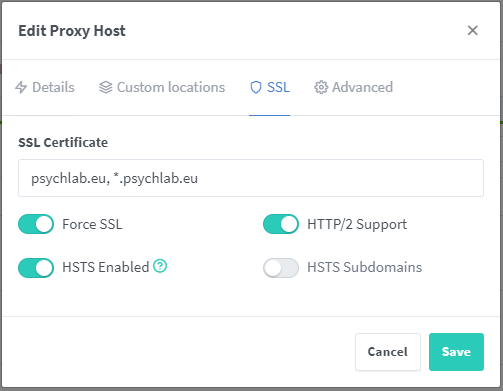
Custom Locations
- (nothing)
Advanced
- (nothing)
If all went well you can access RStudio Server by going to your subdomain (in my case its rserv.psychlab.eu).
4. Test RStudio Server with persitent storage
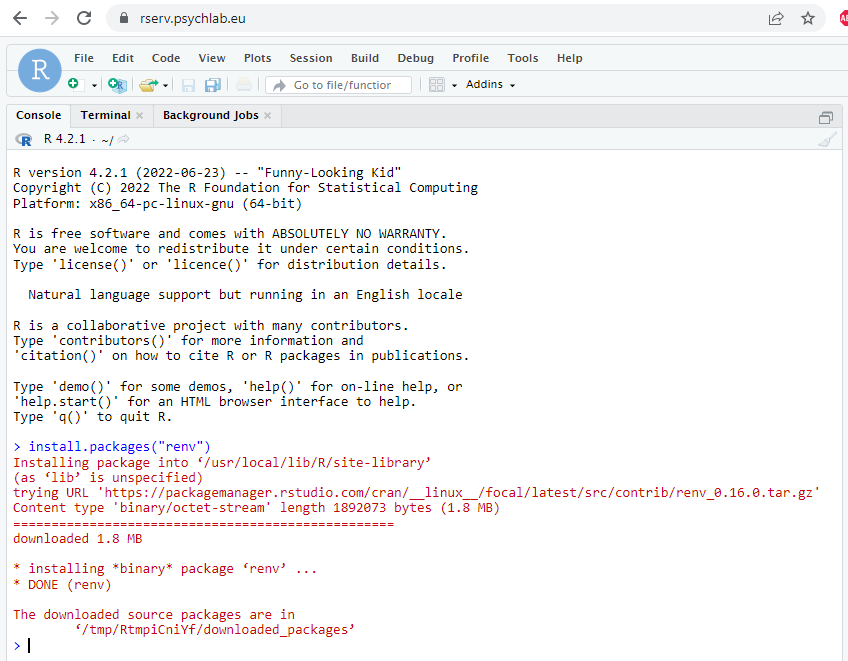
Install renv package in R:
install.packages("renv")
Result in R:
renv::paths$library()
# [1] "/home/rstudio/renv/library/R-4.2/x86_64-pc-linux-gnu"
list.files("/home/rstudio/renv/")
# character(0)
In terminal:
cd renv/
cat > test.txt
In R:
list.files("/home/rstudio/renv/")
# [1] "test.txt"
In terminal:
sudo rm test.txt
New result in R:
list.files("/home/rstudio/renv/")
# character(0)